Improved Project Navigation: Sticky Headers, Manual Reordering, and Recurring Tasks
We’re excited to announce a series of powerful updates to project management in GlassFrog, now available to all users. These enhancements are designed to make navigating, organizing, and maintaining your projects more intuitive whether you use List, Table, or Kanban views.
Easier Navigation with Sticky Headers in Kanban
Managing large boards just got simpler. By popular request, the Kanban view now features sticky column headers that remain visible as you scroll vertically through your project lists.
- See column titles at all times for better context
- Quickly track which status or phase you’re viewing, even with lengthy boards
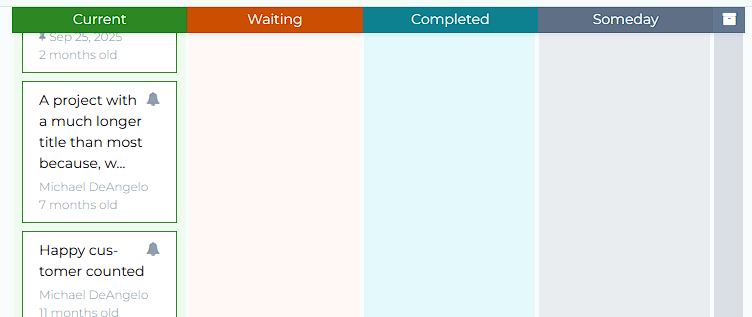
Flexible Project Ordering in Every View
You asked for more control over your project lists, and we listened! Users can now manually reorder projects with drag-and-drop simplicity across multiple views:
- Move projects up or down in List, Details, and Table views on role, circle, and workspace pages
- Change project order to match your team’s workflow or priorities
- Adjust display order when the sort dropdown is set to Manual
- Easily organize your Kanban columns with direct drag-and-drop, now in the Kanban view
- Status changes on the fly as you move projects between columns
- Permissions for who can reorder are configurable for each team and circle
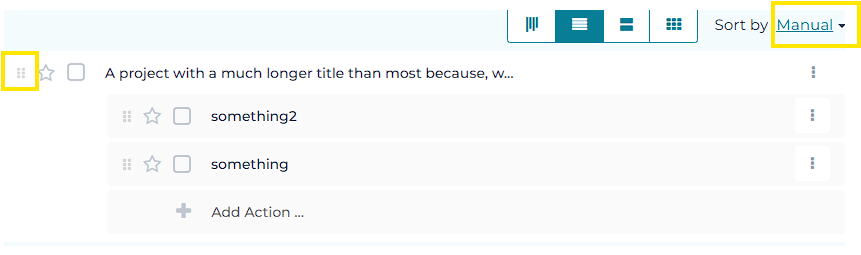
Smarter Repeat Work with Recurring Actions and Projects
Recurring tasks are central to any team’s process. The new UI improvements make it seamless to manage repeat work:
- Now both Actions and Projects can be recurring
- Recurrence can be daily, weekly, monthly, or yearly
- Mark any action or project as recurring directly within its card or details view
- Edit recurring settings and update frequency as your workflow evolves
- Maintain focus by managing which recurring items are highlighted at any time
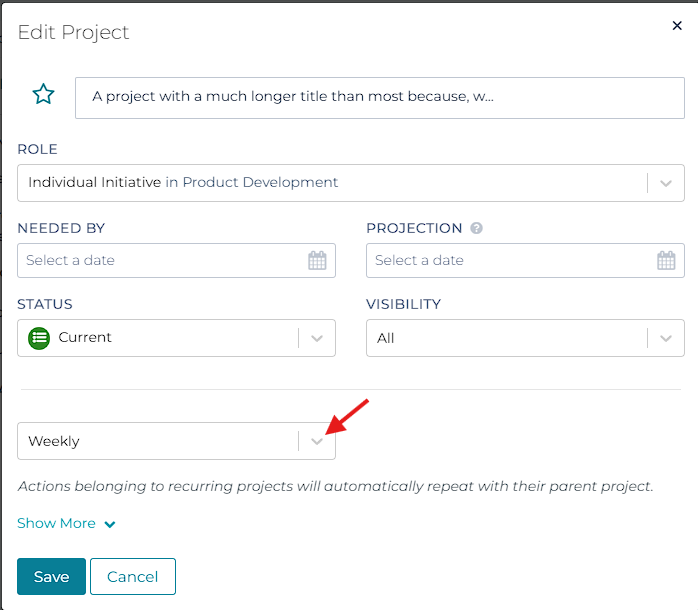
How to Get Started
- To use sticky headers, head to your Kanban view; the feature is enabled automatically.
- For manual reordering, set your projects tab sort dropdown to Manual in your preferred view and drag items to your desired order.
- To mark items as recurring, open an action or project and use the new Recurring toggle in its details panel.
We’re committed to helping your organization run smoother, with tools that work the way you do. Explore these new updates today and enjoy a more connected, flexible workflow!